Salesforce Optimizer, the New Tool in How Your Org is Doing
If there is one questions that every Salesforce admin has ever asked, it is “How can I make my Salesforce better?” Salesforce Optimizer.

In the Spring ‘17 release, Salesforce has made that an easier question to answer with the Optimizer Report. This report runs from Setup and emails you a document with what Salesforce sees as potential issues. It then provides solutions based on their recommended best practices.
Keep in mind, the Optimizer only examines your metadata, it does not do any examination of data. If want to do a data quality exercise and dedupe, I recommend a tool like DemandTools.
Navigating the Report
To get to the report, you navigate to Setup and search for Optimizer in the Quick Find search bar. The report is emailed to you from Salesforce Setup, like the Lighting Readiness Check. The report starts with a table of contents that gives highlights as to where clean up could happen. Each section that Salesforce sees as a warning area is highlighted with a red caution sign in the table of contents.
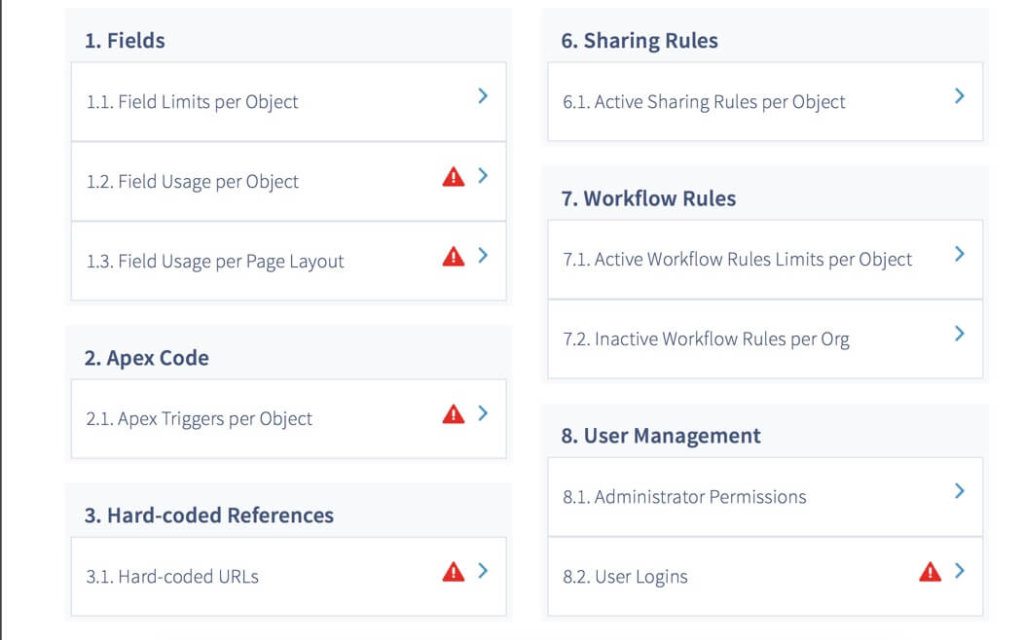
The areas that Salesforce highlights in the report are
- Storage
- Fields
- Custom Code
- Custom Layout for Objects
- Reports and Dashboards
- Validation Rules
- Sharing Rules
- Workflow Rules
- User Management
Each of those sections has sub areas where Salesforce dives into your metadata. For instance, under the Fields sections, Salesforce looks at how many fields are on a page layout. As well as, how many fields in the last 6 months were filled in per object.
From the table of contents, there is the break down as to what needs improvement. What I love about this section is, at the bottom of each page there are resources on where to learn about best practices from multiple sources. These sources include Trailhead, help articles, and the success community, each of them a go to for any Salesforce admin.
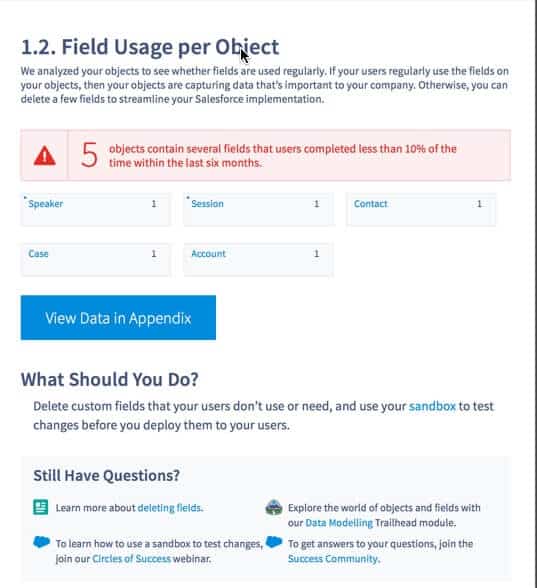
The final section of the Optimizer report is the Appendix. This is the section where if you did have an red caution symbol, there will be a list of what object and what field or validation rule needs investigating.
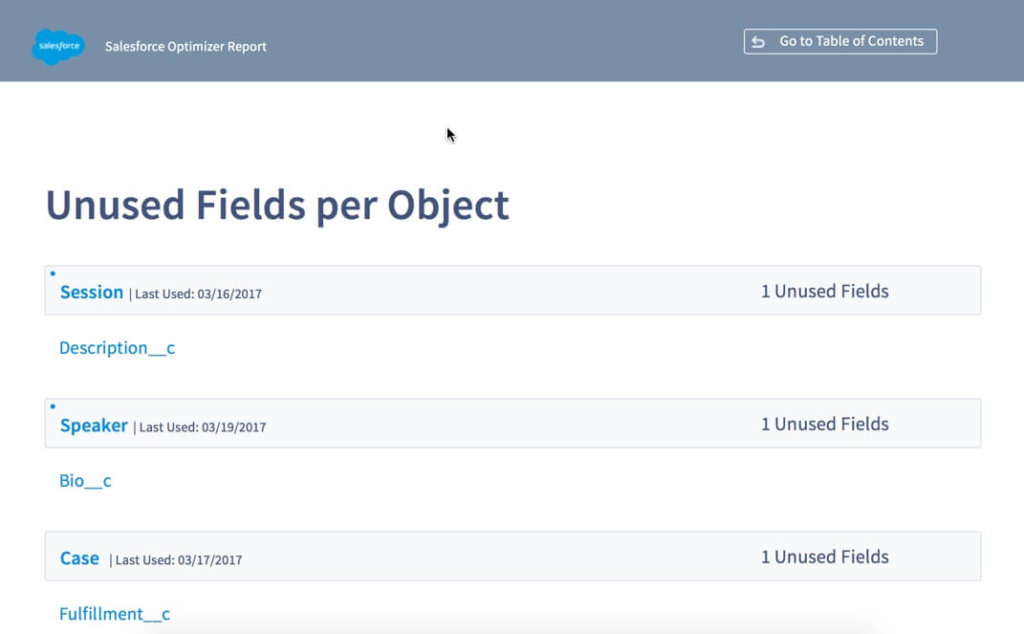
How to Use the Report
Once you’ve managed to navigate through the report, you need to figure out how you are going to manage and actually use the report to your org’s advantage. While this report is a great resource in your org clean up, it’s not a very actionable report.
In order to get the best bang for your buck, I recommend taking this report and turning it into a snapshot format. You can use a spreadsheet that will help prioritize and give a quick view of the work that needs to be done.
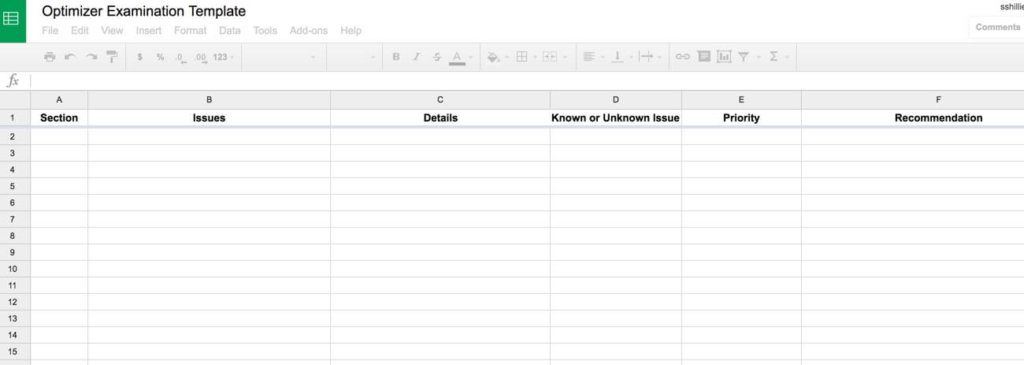
The benefit of a sheet like this is it gives you a quick view as to what is going on in your org. It also, helps prioritize the work that needs to be done. For instance, are there more fields than recommended on some page layouts, but you knew about that problem? That should be a lower priority to learning there is code that is running on a lower API.
If you need further assistance tackling the report, there are numerous resources to help you. For instance, the Salesforce Success Community, is always filled with people who are able to help based on their own experiences. Also, if you have a relationship with a Salesforce Partner, you can reach out to them to get their expertise as to what items on the list should be prioritized and how to best tackle this list to get your org where you want it to be! We can help to. See our managed services to find out more how we help with system administration.
