5 Cool Things You Can Do with SteelBrick CPQ Quote Templates
There are many products out there that can generate branded quote documents that include merge fields for your Users. SteelBrick goes beyond the common and takes your output documents to the next level with the following five, easily configurable features.
1. Make Parts of the Quote Template Conditional
One Quote Template can have several different renditions. You can take out or put in different sections based on attributes of the Quote record. You can make these settings automatic or controllable by the User with a checkbox. Here are three use cases to illustrate conditional Quote Template settings:
• If no discount is given on the quote, automatically eliminate the discount column in the table of line items
• Give the User the ability to add a cover page with a checkbox field. Once checked, the cover page will be included in the output document. If the field is not checked, the cover page will not be included.
• Automatically include or exclude different Terms and Conditions based on what Products are chosen for the Quote.
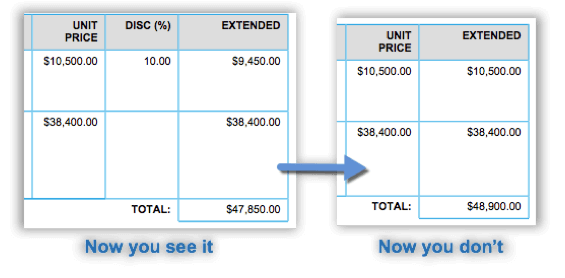
2.Include a Watermark
To signify that a Quote is not yet in a finalized form, you can insert a watermark on every page with the check of a checkbox field. You can leave this checkbox editable and controllable by your User. Alternatively, because SteelBrick is native to the platform, you can lock down the checkbox and tie it to the Salesforce out-of-box Approval process. The watermark will only disappear once your User has had the Quote approved.
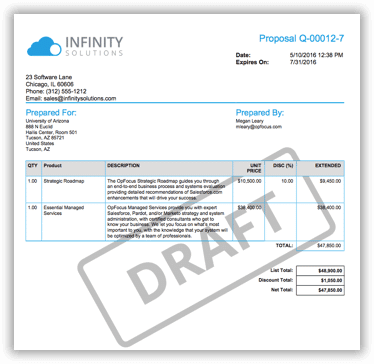
3. Include Documents
You can append any output document with a marketing-approved product data sheet available to all Users. You can also allow Users to upload PDF documents, such as an RFP, to the Opportunity or Quote record to append the document.
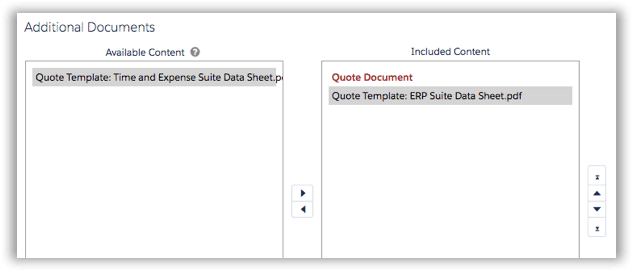
4. Integrate Your e-Signature
You can send your SteelBrick output document to your customer for signature through DocuSign or Echosign integrations.
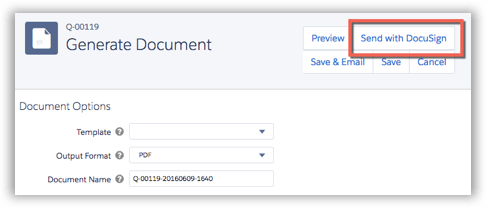
5. Automatically Choose a Template for a Specific Product
If you have multiple Quote Templates that are specific to a certain Product, you can use a Salesforce Workflow Rule to designate which Quote Template should render the Quote. This simple and quick configuration eliminates navigation and a couple clicks for your User, and we all know how much they love that!
Looking for more? Check out our other CPQ blogs here. If you would like to learn more about how SteelBrick’s Quoting Template features contact OpFocus today!
