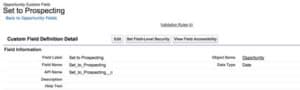Tracking Stage or Status Changes in Salesforce
Salesforce offers Field History Tracking on all Objects and also Stage History tracking on Opportunities, however at times we want to be able to measure the velocity of movement between stages or statuses and need to timestamp these changes.
To compensate for this, you can easily track stage and status changes by creating workflows rules that “date-stamp” each stage or status value. Let’s say you want to track when Opportunity stages change from one to the other.
First, create a Date field for each of the Opportunity stages; in this particular system, the first stage is “Prospecting.”![]()
The new field you create will be responsible for holding the date-stamp value.
Then, create a Workflow Rule with a Field Update to carry out the actual date-stamping action. The evaluation criteria should be set to “created, and every time it’s edited.” The rule’s criteria should be set to-
A) when the stage equals the particular value (in this case, “Prospecting”)
or
B) when the stage equals everything but the particular value and the date-stamp field for the particular value is null (in this case, “Set to Prospecting”)
You will need to adjust the criteria filter logic so that it equals “1 OR (2 AND 3)”
Next, create an immediate Field Update action for the Workflow Rule. The field to update should be set to your date-stamp field (“Set to Prospecting”), and the new value that will be populating this field will be “TODAY()”.
The final Workflow Rule should look something like this:
Lastly, be sure to test your Workflow Rule! Create a test Opportunity and set the stage to the particular value (“Prospecting”).
If the Workflow Rule is firing correctly, you should see that the date-stamp field captures the date.
It is also important to note that this workflow will also be able to account for stage skipping. For example, if the test Opportunity was set to “Qualification” instead of “Prospecting,” “Set to Prospecting” will still be date-stamped with the same date that “Qualification” was set.