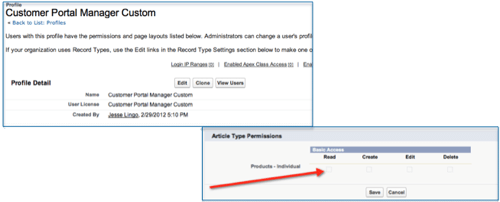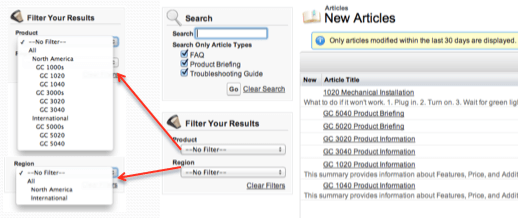Is Salesforce.com’s Knowledge Power, or will Solutions do the Job?
 Is Salesforce.com’s Knowledge power, or will Solutions do the job?
Is Salesforce.com’s Knowledge power, or will Solutions do the job?
In 1597, the English philosopher Sir Francis Bacon famously wrote in his Religious Meditations, of Heresies, that, “knowledge is power.” The question in 2012 is, is Knowledge power in Salesforce.com, or will Solutions do the job? The answer, of course, depends on your budget, your business requirements, and how you want to deploy a knowledge base for your organization.
What are the main differences between Knowledge and Solutions?
To start with, here are some of the things they have in common:
- Integration with Customer Service Flow (i.e., related lists on Case Page Layout, attachable to case, can be made visible in a Customer portal.
- Multi-Dimensional Categorization using parent and child categories
- Rich-Text WYSIWYG Editor
- Following in Chatter Feeds
Now that we have that out of the way, let’s consider the areas where Knowledge outshines Solutions (hyperlinks in this section will take you to the appropriate Salesforce help page):
- Page Layout for Knowledge is more sophisticated, in that you can assign article-type templates such as the Tab template (for those who are familiar with and prefer the standard tab navigation of SFDC), or the Table of Contents Template.
- Publishing Process is more complex with Draft, Published, and Archived designations, and articles can be assigned to different users such as SMEs, Graphic Designers, and Editors at different stages.
- Search Functionality is where Knowledge really shines:
- Suggested Articles in Knowledge appear when you select a case in a Service Cloud console. Suggested articles also display in the sidebar as you enter details in the Subject of a case.
- Knowledge Articles use Synonyms and Stemming (the process of reducing a word to its root form) to optimize search results.
- Categories allow Article filtering to narrow down search results, such as by product, customer type, geographic region.
- Audience Specific Targeting is easy using a combination of Role Hierarchy and Article categorization with up to five active and inactive Categories at a time, 100 total Child Categories, and a hierarchy up to 5 layers deep.
- Emailing Articles as a PDF using email templates to answer customer questions.
- An Article Rating System allows users to rate articles on a scale of 1 to 5 and view the average rating, and adjusts average rating scores based upon whether it has received votes in the past thirty days to ensure that older, outdated articles don’t maintain inappropriately high ratings.
- Stronger Analytics for knowing how your organization is using Knowledge (e.g., # of associated cases to an article, # of searches by channel and role, # of votes by channel and role for different articles)
How much will the additional functionality of Salesforce Knowledge set you back?
Knowledge currently runs $600/per user annually, and is an add-on “feature license,” meaning you can buy for only some of your employees. This is different from an “edition” license that is either turned on or off for you organization as a whole.
One interesting thing to note is that, because Knowledge is a feature license, you only have to have one Knowledge license to make it available on your Customer Portal and Sites, while still using Solutions internally. The one drawback to using Solutions internally and Knowledge externally, of course, is maintaining two separate knowledge bases that don’t communicate with each other.
Gotcha!
Finally, here are a couple things to watch out for with regard to setup of Knowledge:
- Article or Solution Submission on Close Case? In order to be able to create and save a new Article when closing a case, you must select Article on the Closed Case Page Layout Properties pop-up screen.
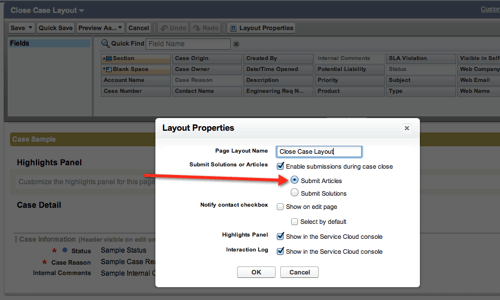
- Why can’t I see articles in my Customer Portal? The Customer Portal Manager Custom Profile doesn’t allow you to modify Basic Access to Article Type Permissions, and without Read Access, Articles will remain invisible. The workaround for this is to clone the Customer Portal Manager Custom Profile, rename it as “[Your Company] Customer Portal Custom Profile,” and then ensure that Article Type Permissions are enabled.