How to Search LinkedIn via Custom Button in Salesforce
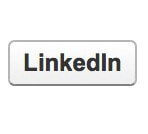 We lamented in a previous post about the weakness of the LinkedIn integration provided out of the box with Salesforce.com’s Social Contacts feature. LinkedIn provides a wealth of useful information, and really should be at each rep’s finger tips while they work their leads and contacts in Salesforce. A quick way to do this is to add Custom Buttons to the Lead and Contact Page Layouts which search LinkedIn on the lead or contact’s first name, last name, and company name, and open the results in a new browser window. This approach is clearly not a bi-directional integration with LinkedIn, offering no mechanism to bring data back into Salesforce. However for most of us, the cost/benefit ratio of this free approach is much better than the paid integration.
We lamented in a previous post about the weakness of the LinkedIn integration provided out of the box with Salesforce.com’s Social Contacts feature. LinkedIn provides a wealth of useful information, and really should be at each rep’s finger tips while they work their leads and contacts in Salesforce. A quick way to do this is to add Custom Buttons to the Lead and Contact Page Layouts which search LinkedIn on the lead or contact’s first name, last name, and company name, and open the results in a new browser window. This approach is clearly not a bi-directional integration with LinkedIn, offering no mechanism to bring data back into Salesforce. However for most of us, the cost/benefit ratio of this free approach is much better than the paid integration.
Here’s how to set it up! As a system administrator in Salesforce:
Leads:
- Look under Setup/Customize/Leads/Buttons , Links and Actions.
- Click New Button or Link
- Give it a label of “LinkedIn”
- Choose Detail Page Button
- Leave the behavior as “Display in new window”
- Leave Content Source as “URL”
- Copy and paste in the following URL without spaces:
http://www.linkedin.com/vsearch/p?firstName={!Lead.FirstName}&lastName={!Lead.LastName}&company={!Lead.Company}&openAdvancedForm=true
- Click Save
- Edit the Lead Page Layout, drag your new Custom Button onto it, and click Save.
Contacts:
- Look under Setup/Customize/Contacts/Buttons , Links and Actions.
- Click New Button or Link
- Give it a label of “LinkedIn”
- Choose Detail Page Button
- Leave the behavior as “Display in new window”
- Leave Content Source as “URL”
- Copy and paste in the following URL without spaces:
http://www.linkedin.com/vsearch/p?firstName={!Contact.FirstName}&lastName={!Contact.LastName}&company={!Account.Name}&openAdvancedForm=true
- Click Save
- Edit the Contact Page Layout, drag your new Custom Button onto it, and click Save.
Once you’ve added the buttons to the layouts, test them out, and then provide training to your users on how to be leverage them.
While we are on the subject of improving the performance of Sales reps, check out OpFocus Sales Activity Tracker, an app to help you measure and manage your sales team in Salesforce.com!



