How to Import Questions and Replies into Chatter Answers
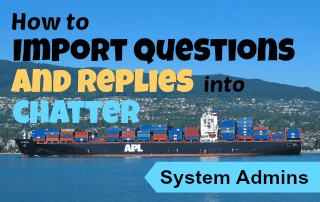 Chatter Answers is a great way to give your customers a forum to post issues they are experiencing and allow other customers to solve those issues by posting solutions. This is a great way to prevent Cases from being created and save your support reps time from solving these issues. Perhaps, your organization already has a forum set up where customers are able to do this and you would like to migrate that data over to Chatter Answers in Salesforce. You’ve managed to configure Chatter Answers without issue, but how do you get this data into Salesforce? Here are five easy steps to import both “Questions” and “Replies” into Chatter Answers.
Chatter Answers is a great way to give your customers a forum to post issues they are experiencing and allow other customers to solve those issues by posting solutions. This is a great way to prevent Cases from being created and save your support reps time from solving these issues. Perhaps, your organization already has a forum set up where customers are able to do this and you would like to migrate that data over to Chatter Answers in Salesforce. You’ve managed to configure Chatter Answers without issue, but how do you get this data into Salesforce? Here are five easy steps to import both “Questions” and “Replies” into Chatter Answers.
1. Prepare a .csv Excel file for Questions:
The best way to do this is to use the Data Loader and Export the “Questions” Object. The resulting .csv will serve as a template to add more Questions.
2. Prepare a .csv Excel file for Replies:
This is also best accomplished using the Data Loader to ensure that your field names are an exact match when later importing. Export the “Reply” Object and the resulting .csv file can serve as a template for the answers to your Questions.
Note: Make sure you organize the Replies in the same order as the Questions in the previous .csv file. This will make life much easier when you are trying to match “Replies” to “Questions” down the line.
3. Import your Questions .csv file:
Once you have added the desired content into your Questions .csv template, use the Data Loader to import the data into the “Questions” Object.
4. Export the Questions you just imported:
This may seem silly, but it is important to retrieve the Question ID’s that Salesforce just created when you imported the Questions in the Previous Step. This will be how you match the answers (“Replies”) that you are about to import to the Questions that are already in the system.
5. Import the Answers (“Replies”) using the Data Loader:
Take a look at the .csv you just exported with the Question ID’s. Provided you organized the “Replies” .csv file to match the order of the “Questions” .csv file, you can copy the entire “Question ID” column and paste it at the end of your “Replies” .csv file. Import the file into the “Replies” object using the Data Loader and they will automatically be associated to their corresponding Questions!!
[tagline_box backgroundcolor=”” shadow=”yes” shadowopacity=”0.1″ border=”1px” bordercolor=”” highlightposition=”left” link=”https://opfocus.com/contact-us/” linktarget=”_self” buttoncolor=”blue” button=”Contact Us” title=”Need help with Chatter Answers or Salesforce? Reach out to the experts at OpFocus !” animation_type=”slide” animation_direction=”left” animation_speed=”0.7″][/tagline_box]
Picture credit: http://4.bp.blogspot.com/-BHOr6TDBQQc/UGPDwyYpqGI/AAAAAAAAAmw/84ILvSBOhkc/s1600/freighter.JPG
