Getting Started with the Salesforce.com Orders Object
 Since the release of Spring ’14 a few months ago, I’ve been starting to explore the new Orders object as a solution for some of my Salesforce.com engagements. If you haven’t heard about the Orders object, it is a new standard object that is meant to pick-up from where a won Opportunity leaves off. It links to both Accounts and Contracts, and it takes full advantage of Products and Pricebooks.
Since the release of Spring ’14 a few months ago, I’ve been starting to explore the new Orders object as a solution for some of my Salesforce.com engagements. If you haven’t heard about the Orders object, it is a new standard object that is meant to pick-up from where a won Opportunity leaves off. It links to both Accounts and Contracts, and it takes full advantage of Products and Pricebooks.
Planning and Setup
If you want to start using Orders, like so many new features, you will need to enable it first. Before doing so, however, it is important to discuss your internal procedures with all involved parties to make sure a standard, agreed approach is used once the functionality is live. Some initial questions you will want to ask before implementing are:
- Who will be able to create Orders and when will new Orders be created?
- Will anyone need to approve an Order? If so who, and how will they be notified?
- How will returns and cancellations be handled?
- How will information pass from an Opportunity to an Order?
- Will a contract be required to create an Order?
Once these questions have been answered, and clear procedures are in place, you can enable Orders by simply going to Settings | Build | Customize | Orders | Settings. Beyond checking the “Enabled Orders” box, you will also have the option to determine which Account and Contact page layouts will display the Orders related list. More importantly, you will also be asked if you want to enable “Reduction Orders” or “Negative Quantity” Orders. Hopefully by having a clear answer to question 3 in the above list, you’ll be able to decide if reductions or negative quantities should be allowed.
Customization Overview

Once the Orders object is enabled, it can be customized like most standard objects. Custom fields can be created, including lookup relationships to other objects. Orders can also take advantage of record types, validation rules, field history tracking, page layouts, and search customizations.
Within Orders there is also a child object called Order Products. This object functions similar to Opportunity Products or Quote Items. It has a lookup to the Product and can capture List Price, Sales Price, Quantity and Total. It can also support up to 500 custom fields.
When Orders are enabled, a variety of standard Report Types utilizing Orders are created, but custom Report Types can also be created to report on other relationships.
Tips to Customizing Orders
Two key fields to customize are Status and Order Type, as it will be important that these picklists mirror the internal procedures defined earlier by your team. For the Order Type field, there are no values already assigned, giving the system administrator complete flexibility. My recommendation is to at least have a “New Order” and “Reduction Order” value.
Conversely, the Status field defaults to “Draft” and “Activated.” New values need to be assigned a status category, similar to how a new Opportunity Stage is assigned a Forecast category. Interestingly, there is no “Cancelled” option, though presumably that is where the Activate / Deactivate functionality comes into play.
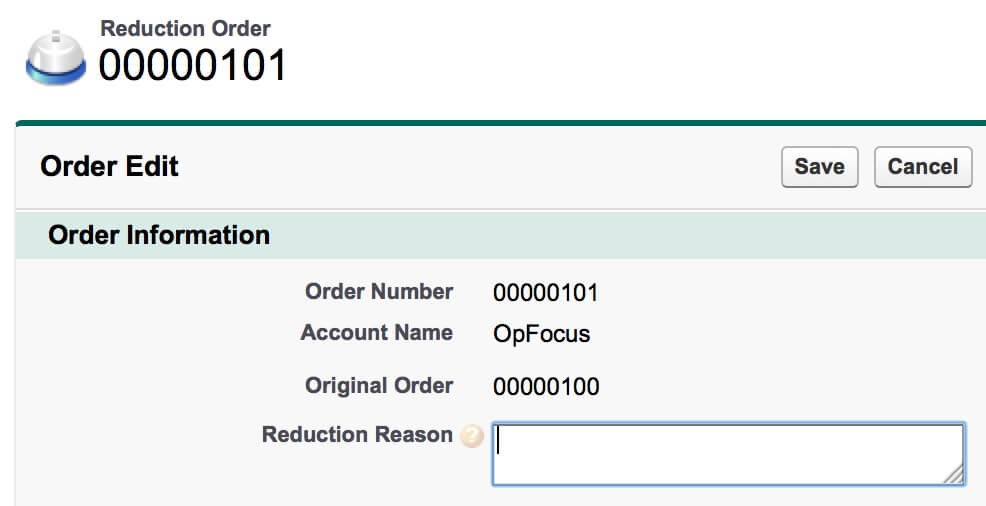
If Reduction Orders will be used, it is also important to customize this functionality to make it as user-friendly as possible. By using a different record type and page layout for Reduction Orders, you can better control the information required for a reduction. For example, when first creating the Order you might need to note the billing and shipping address, whereas on the Reduction Order it may be more important to have a place for explaining the reason for the reduction.
Permissions
Beyond the standard Create, Read, Edit, and Delete permissions, the Orders object also has three unique permissions that need to be configured under “App Permissions” for each profile. They are:
- Activate Orders: This allows the user to mark an Order as active.
- Edit Activated Orders: This allows the user to make modifications to an Order once it has been activated
- Create Reduction Orders: This allows the user to create Reduction Orders that are linked to the Original Order
One thing I found helpful when giving someone the last permission is to make sure they can also view the “Original Order” field. This field establishes the link between the Original Order and the Reduction Order but is hidden by default.
Limitations
As I mentioned before, an Order can have a lookup relationship to an Opportunity, but unfortunately an Order cannot be generated directly from an Opportunity. While a developer can create a button that will pull details from the Opportunity, including the Products, and turn this into an Order, there is no standard button or workflow that achieves this. The good news is there is a pilot with the Summer ’14 release that does address creating Orders from Opportunities and Quotes, including the associated Products!
There are also some limitations with Reduction Orders, which Salesforce has outlined in its release notes. Personally, the biggest limitation that I have seen is that there is currently no Reduction Order related list displayed on the Original Order. This is an interesting limitation because there is a lookup field called “Original Order” which links the Reduction Order back to the Original Order.
Conclusion
It is great that Salesforce has provided a new tool, complete with Products and Reductions, to keep track of Orders. With time undoubtedly more and more best practices and tips will appear on the Internet as people successfully implement this for their organization, but until then careful planning using the questions at the start of this post should help a system administrator get Orders off the ground.
Are you using Orders at your organization? How are you finding it? Please share your thoughts in the comments section below! If you would like to further discuss best practices for setting up the new Orders object, please do not hesitate to reach out to us!
[tagline_box backgroundcolor=”” shadow=”yes” shadowopacity=”0.1″ border=”1px” bordercolor=”” highlightposition=”left” link=”https://opfocus.com/contact-us/” linktarget=”_self” buttoncolor=”blue” button=”Contact Us” title=”Need help setting up and using Orders in your Salesforce Instance? OpFocus can and will help!” animation_type=”slide” animation_direction=”left” animation_speed=”0.7″][/tagline_box]
Picture credit: http://upload.wikimedia.org/wikipedia/commons/f/f9/Money_Cash.jpg
