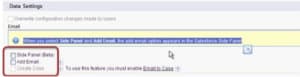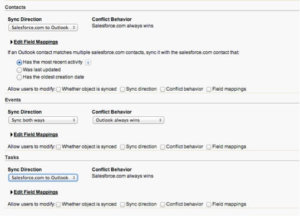5 Key Considerations When Implementing Salesforce for Outlook
In nearly any discovery session that I lead, I almost always get asked the question:
“How can we get that tool that moves my email from Outlook to Salesforce?”
The good news, as many system administrators already know, is that Salesforce does offer Salesforce for Outlook, and it is available for all editions of Salesforce. The even better news is that beyond syncing emails, it can also help teams manage their contacts, tasks, and events.
While this tool can be easily configured and deployed, I’ve seen companies do this themselves and not have it work as expected. Before rushing to turn on the functionality and allowing your colleagues to move records between the two systems, there are a few business process considerations to talk through first.
Please note before we continue that we are talking about Salesforce for Outlook and not the new Email Connect product which is currently in Beta testing.
-
What type of devices are people using?
When asked about email syncing in a kickoff meeting, the first thing I do is look around the room to see what type of laptops people are using. The reason is that the standard Salesforce for Outlook application does not work for Macs. If I see Mac users in the room, I feel it is important to highlight this from the start. When providing a solution as part of a project, I want to make sure everyone is clear about the pros and cons of configuring a solution, especially if it will not be available to everyone. I’ve had a few cases where people say if we cannot make it available to everyone then they don’t want to use it.
As most companies tend to have a mix of PCs and Macs in use, the good news is there are other third-party apps out there and the new Email Connect offering will work with Macs.
Generally the answer to this question is “Yes!” but it is important to talk about how this will be used. The side panel sits to the right-hand side of the Outlook screen, and it provides a window into Salesforce. If you’re looking to add an email to a contact, the side panel will also allow you to see open opportunities or cases associated with the contact in order to attachthe email to that record as well. It gives you the ability to be as specific as possible when adding an email, rather than just saving a bunch of emails under a contact record. The side panel also offers the same functionality when creating calendar events and tasks in Outlook; these activities not only can be synced to a contact but to a specific opportunity or case belonging to that contact.
-
How do you want to sync contacts?
Speaking of contacts, thinking about how to handle syncing contacts is very important. When setting up Salesforce for Outlook, you can choose the following sync options:
- Bi-directional
- Salesforce to Outlook only
- Outlook to Salesforce only
If you are going to bring contacts across, my recommendation is that you only move contacts from Salesforce to Outlook. The reason is that if you do it the other way, you also risk accidentally bringing in everyone’s personal contacts. Before you know it, your CRM is full of everyone’s dentists, babysitters, and massage therapists. Now needless to say with some additional customization and the use of Outlook contact folders you can prevent this scenario from happening, but my view is that Salesforce is the CRM and should be the system of record for contacts.
-
What should be done with tasks and events?
Just like contacts, with tasks and events we can choose the syncing direction. For these two I personally am not as particular about how the syncing occurs, and generally I configure this to be bi-directional. The reason is that while I know people are using Salesforce1 more and more to manage to dos while out in the field, I also know that there is a big reliance on standard smartphone calendaring and task functionality. If you create a calendar event on your phone that gets added to Outlook, you want the flexibility to add it into Salesforce. Likewise, when you log a task in Salesforce1 after an important meeting, you should have it appear with all of your other tasks that you’re tracking in Outlook.
The more important question is which system wins if there is a conflict. My view is that you’ve got to consider your company culture to help make that decision. If people are generally managing everything from Outlook or apps connected to Outlook, then Outlook should be the winner if there is a conflict. However, if you really want to make sure Salesforce is the system of record, then make it the winner in a conflict.
-
Do I allow my users to change these settings?
When configuring how Salesforce for Outlook handles contacts, tasks, and events, you’ll notice that you can let users modify the following:
- Whether object is synced
- Sync direction
- Conflict behavior
- Field mapping
As a rule I prefer to say “no” to all of these. The reason is that as a system administrator, I want to maintain standards and have a clear knowledge of how everything is configured. If a user is allowed to make changes to the above settings and then has trouble with the sync, you are going to have more potential variables to troubleshoot. Instead if there truly is a business need to have different behaviors for individuals or groups of individuals, my recommendation is to simply create a new Outlook configuration and assign it to those users.
Until the Email Connect offering is widely deployed, Salesforce for Outlook is a very important piece of functionality for Salesforce users across any industry. Once you consider the questions proposed above, the actual configuration can be done in less than 5 minutes, and it only take a couple of minutes for a user to install the plug-in on their computer. However, if you have questions about specific use cases related to your business, please Contact OpFocus. We’d be happy to help you thoughtfully implement “that tool that moves my email” for your Salesforce users.