5 Best Practices for Salesforce.com Apex Data Loader
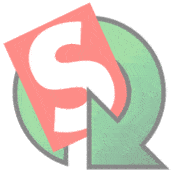 The Salesforce.com Apex Data Loader is one of the more powerful tools to interface with the Salesforce.com platform. In the right hands it makes our jobs easier and quicker. In the wrong hands it can have major consequences—severely impacting data quality and potentially damaging brand reputation.
The Salesforce.com Apex Data Loader is one of the more powerful tools to interface with the Salesforce.com platform. In the right hands it makes our jobs easier and quicker. In the wrong hands it can have major consequences—severely impacting data quality and potentially damaging brand reputation.
If your company uses Data Loader on a regular basis to import data into Salesforce.com–whether it is by technical or non-technical folks, it is key to follow best practices to ensure data quality
Below are 5 best practices to help your company get the most out of the tool while minimizing harmful impact.
- Identify & Approve Users
It’s key to understand who within your company uses the Data Loader. If you don’t know, find out and keep track going forward. Consider the following:- Should they be using Data Loader? Understand why are they using it
- Do your users understand what the Data Loader does and how it affects data in Salesforce? Misuse of this tool can cause massive data problems.
- Do your users know what to do if they uploaded something in error?
- Does your company execute end-user training for Data Loader?
- Understand your data
By understanding what data you are working with, and the groups that will be impacted by this upload, you’ll have an educated eye for QA. - Create a master upload file
Create a master csv. file with only the data you are intending to upload, instead of the file you manipulated data in. This master file should only include and map the columns you intend to upload. Further, when mapping, avoid the auto match option to ensure data is correctly mapped, especially in a highly customized Salesforce environment. - Check, check & triple check your data
An author’s eyes often misses obvious mistakes. Create a multi-person QA process for data uploads in your organization. If the dataset is large, consider a test up with a couple records first, to avoid large-scale mistakes later. - Post upload QA
After an upload, run a report to check your data in salesforce and save your success/failure logs for reference. This is a great time to document learnings and best practices to share with your company for the next upload.
Bonus! Advanced options for Salesforce Administrators:
If you are looking to remove the risk of firing email alerts, there are two options to consider:
1. Create a dedicated Data Loader Salesforce user account, making it exempt from firing triggers, workflows or other automation. Caution: this will take a lot of effort to update triggers, but it’s worth it
2. Create a checkbox fields on the user record labeled, ‘Authorized to Send Email Alerts.’ Toggle the flag on/off depending on the type of data load. Include this field in your workflow rules, triggers or other automation, similar to option 1.
Data integrity is one of the most important factors in a successful Salesforce organization. By following these best practices, you and your team will minimize risk and increase data maintenance efficiencies. For additional guidance, check out the Salesforce Data Loader Guide.
If data management and Data Loader are of interest to you, subscribe to the OpFocus blog, and keep an eye out for my next post comparing Data Loader tools.
