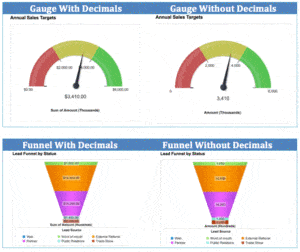How to Remove Decimal Points from Dashboards and Charts
Have you ever tried to remove decimal points from a dashboard or chart with no success? Even if the underlying report displays whole numbers, the new Salesforce charting engine 2.0 shows decimal points in both the chart and corresponding dashboard component. This takes up additional space on the dashboard that is often not necessary. Clean up your view by following the 5 simple steps below!
1. Access your source report and click “Customize”
2. Click “Add Formula” on the left-hand side
• Note: Custom summary formulas are available for summary, matrix and joined reports only
• The format of the formula should be “Number”
• Change decimal places to “0”
• Make sure “At all summary levels” is checked
3. Enter the following Formula if working with the Amount field for instance: ROUND(AMOUNT:SUM,0)
4. Add or edit chart to include this field. Any dashboard component utilizing this report will now be forced to display this field as a whole number as well.
5. Save the report and refresh your dashboard
These images of gauge and funnel components demonstrate the difference this quick field addition can make!