Top 5 Sales Cloud Features in Salesforce Winter ’14
 Believe it or not, the latest Salesforce.com release is upon us! It’s time to pack up the pinwheels of summer, skip right past the changing leaves and pumpkins, and welcome the polar bear of winter.
Believe it or not, the latest Salesforce.com release is upon us! It’s time to pack up the pinwheels of summer, skip right past the changing leaves and pumpkins, and welcome the polar bear of winter.
Needless to say there are pages upon pages of release notes, and it is easy to get lost in all of the changes. That being said, while reviewing the documentation, I came across 5 new Sales Cloud features that I’m particularly excited about. Without further adieu and in increasing order of (personal) interest:
#5 See Opportunity Splits in Forecasting
Opportunity Splits were a new piece of functionality with the Summer ’13 release, allowing more than one person to receive credit for closing a deal. If your main West Coast sales rep is ultimately responsible for a deal, but maybe the East Coast rep brought in the lead and gets 10% of the credit, Opportunity Splits allows the credit to be split 90-10.
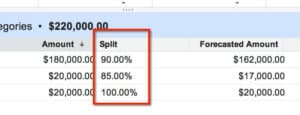
In Winter ’14 this splits data has now been added to forecasting, no longer solely summarizing the information by the primary sales rep (or Opportunity owner in Salesforce speak). To take advantage of forecasting by Opportunity Splits, simply select this option under “Forecast Setup.” Once it is enabled, it is possible for sales teams and their managers to see how they are reaching their targets for all Opportunities they are a part of, not just the ones they own.
#4 Get the Right Pricing Data with Customized Price Books
If you’re like me, you’ve probably had a love-hate relationship with Price Books, especially when limited by its lack of functionality that is standard to other objects.
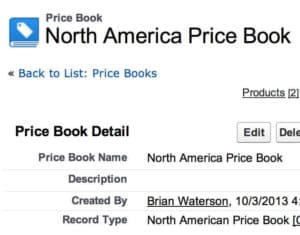
The good news: Price Books has gotten some attention with this release, made evident by the new logo. One of the best new features is that Price Books can be used in Lookup Fields (and likewise Related Lists can be added to Price Books layouts).
How might this be used? Let’s take an example where we want to associate Accounts with their corresponding Price Book to help ensure the sales team grabs the right one. Assuming each Account only uses one Price Book, we can capture this information on the Account page by adding a Lookup Field and linking the appropriate Price Book. Likewise, when viewing a Price Book, all of the corresponding Accounts will display on the page as a Related List. Looking at the release notes, with some trigger work by a developer, this functionality can be further expanded to automatically populate the assigned Price Book when creating new Opportunities for that Account, removing the risk that the wrong Price Book will be used to build an Opportunity.
Price Books now also have customizable search layouts as well as the ability to use Record Types and Data Validation Rules. The combination of these features helps make it easier for your sales team to find the relevant Price Book, and it also helps ensure all the necessary data is saved for each Price Book. If the required data varies by market (government vs. commercial) or by region (EMEA vs. North America) now Salesforce.com can be configured to ensure each Price Book holds the critical data to support that selling process.
#3 Make the Sales Process More Efficient with the “Salesforce Console for Sales”
As part of Salesforce.com’s rebranding of the Service Cloud Console to the Salesforce Console, there is now also an enhanced Salesforce Console for Sales. Unfortunately, like the existing Service Cloud Console it does require an additional license (and an additional cost) for anyone using Enterprise and Unlimited Editions. That being said, sales execs who hear that their sales team is slowed down by clicking between objects will definitely find this to be a worthwhile investment. With the console, List Views and record details can all be displayed on one page. The new Console also allows for greater flexibility and customization than the standard Agent Console, including the ability to have multiple tabs open at the same time. Sales teams can pull up a list of records they want to work on, and quickly move through the list while easily updating information along the way.
#2 Examine Selling Patterns with Historical Trends Reporting
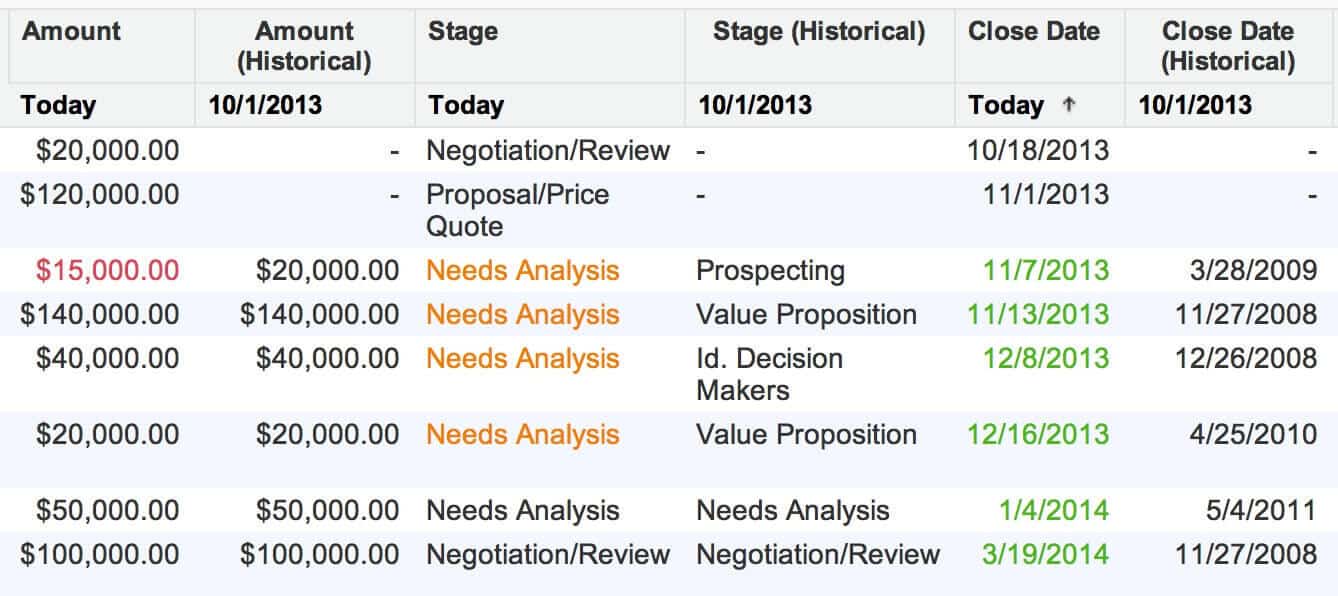
Historical Trend Reporting allows for trending reports to be created for Opportunities and up to three Custom Objects. The functionality needs to be turned on under Setup | Customize | Reports and Dashboards | Historical Trending. Once activated for a given object, Trending Reports can be run on up to eight number, Currency, Date, or Picklist Fields.
For the system administrators reading this, you might be asking how this is different from Analytic Snapshots. Unlike Analytic Snapshots, these trending reports do not require a Custom Object to be created to house the data, making it significantly easier to activate and administer them.
When running a Trending Report, a new “Historical Date” filter is added to the Reports page so you can easily pick the timeframe(s) you want to compare. Do you want to see which Opportunities have increased or decreased in value over the last 30 days? Select the “One Month Ago” filter and you will see the amount of each Opportunity today as well as the Amount from last month. One of the great things about these reports is that changes are highlighted, with green representing progress and red noting a set back. Sales managers will love this feature as it clearly shows how Opportunities progress from the time they are created to the time they close.
#1 Add “Mini-Dashboards” with Embedded Analytics
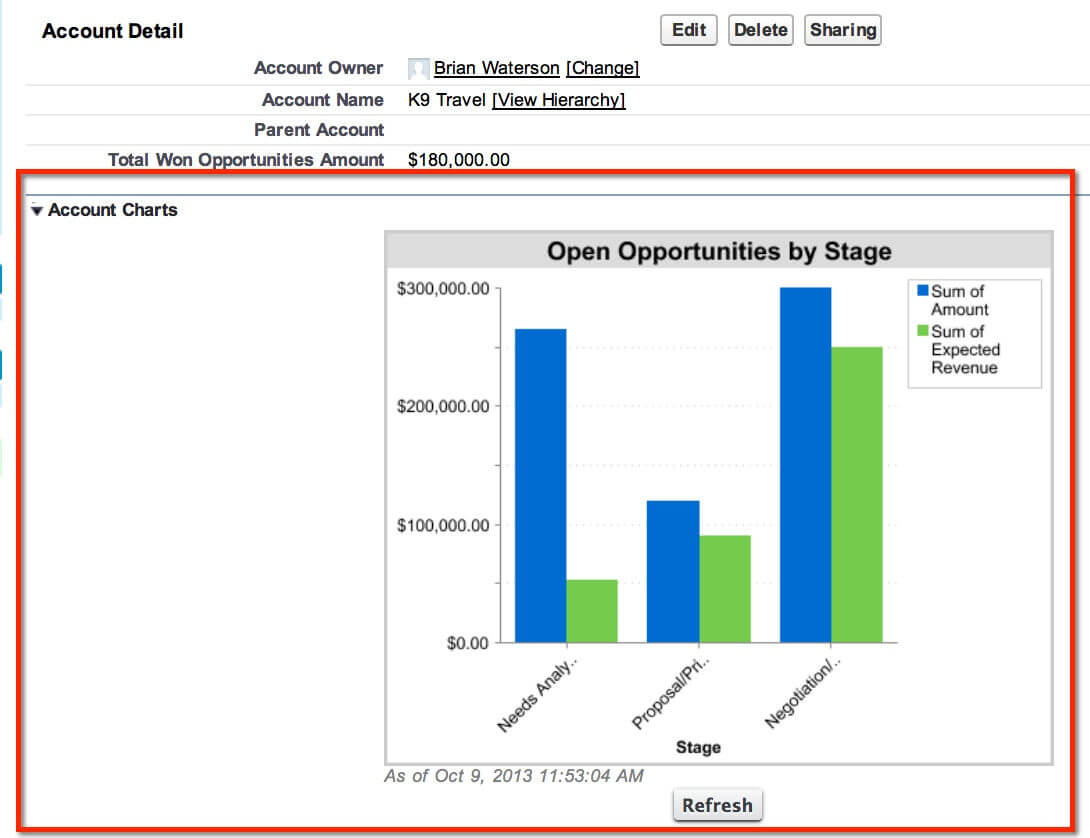
This is probably my favorite new feature, and listening to my colleagues talk about it with our clients, I think it is a favorite across the board. There is now the ability to add up to two charts to any Page Layout, filtering the results by the record ID. How can this be used? Imagine you have an Opportunity Amount by Stages report with a chart showing the total amount of potential revenue for each Opportunity stage. This chart can be added to an Account Page Layout (when editing a Page Layout there is a new option for “Report Charts”), and a filtered version of the chart will appear on the Account page, showing the same chart but specific to that Account.
The reason we are so excited about this feature is that it essentially offers a mini-dashboard on the record page, offering everyone a quick snapshot of the record. Using the example from above, anyone from the CEO to the sales rep will be able to look at an Account and see how much potential revenue is under negotiation. Furthermore it is quick and easy for system administrators to configure, with the potential for one Report to offer clear analytics about every record for a particular object.
All five of these tools will help to make the selling process more informed, and I encourage both system administrators and sales managers to take time to review each one in greater detail. Needless to say, if you need help with implementing these or other new Salesforce features, the delivery team at OpFocus is always happy to help.
And Two More Features to Help Keep Sys Admins Warm This Winter
Lastly, for the system administrators reading this post, there are two new features that were added that will help you manage your Salesforce org.

First, there is the ability now to “Freeze” a User record (appropriate for a Winter release), suspending login access while giving you time to completely disable the account.
Second, there is a new profile setting called “Create and Customize List View.” When unchecked it prevents the User from creating, editing, or deleting any list views – great for ensuring Users only have access to the most relevant list views and do not get lost in an endless series of clutter.
Like all Salesforce releases this is just the tip of the iceberg (pun intended). Do you have a favorite new feature you want to highlight to other blog readers? If so please note it in the comments section below. In the meantime, if all this talk of winter is making you depressed, just remember the Spring ’14 release will most likely be with us not long into the New Year!
