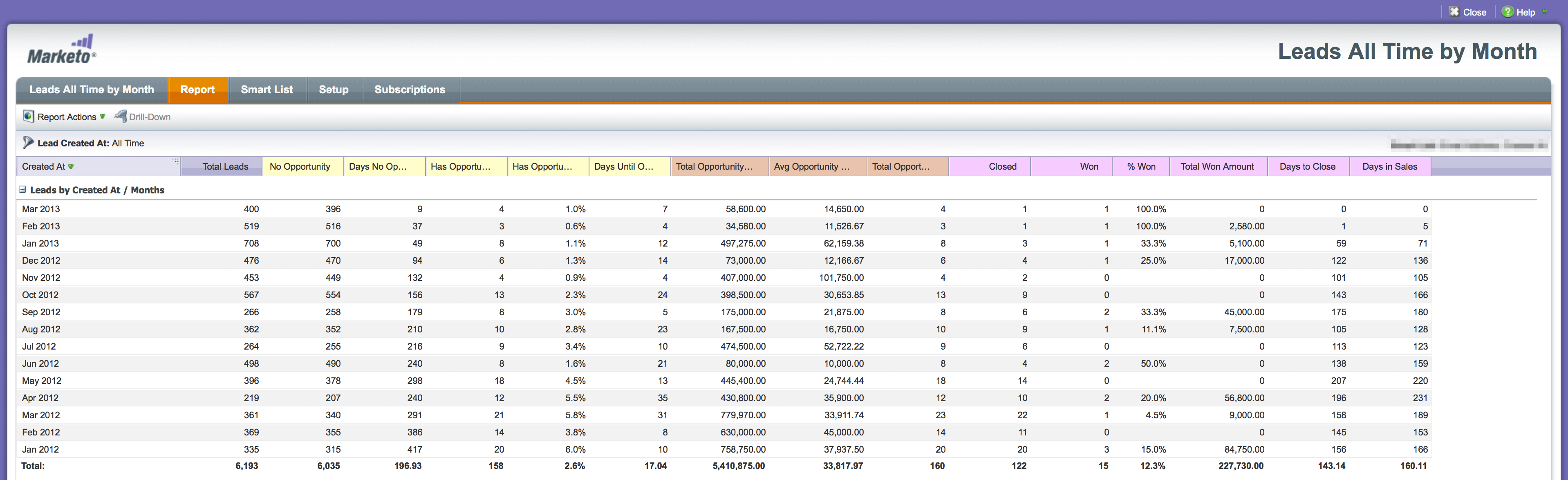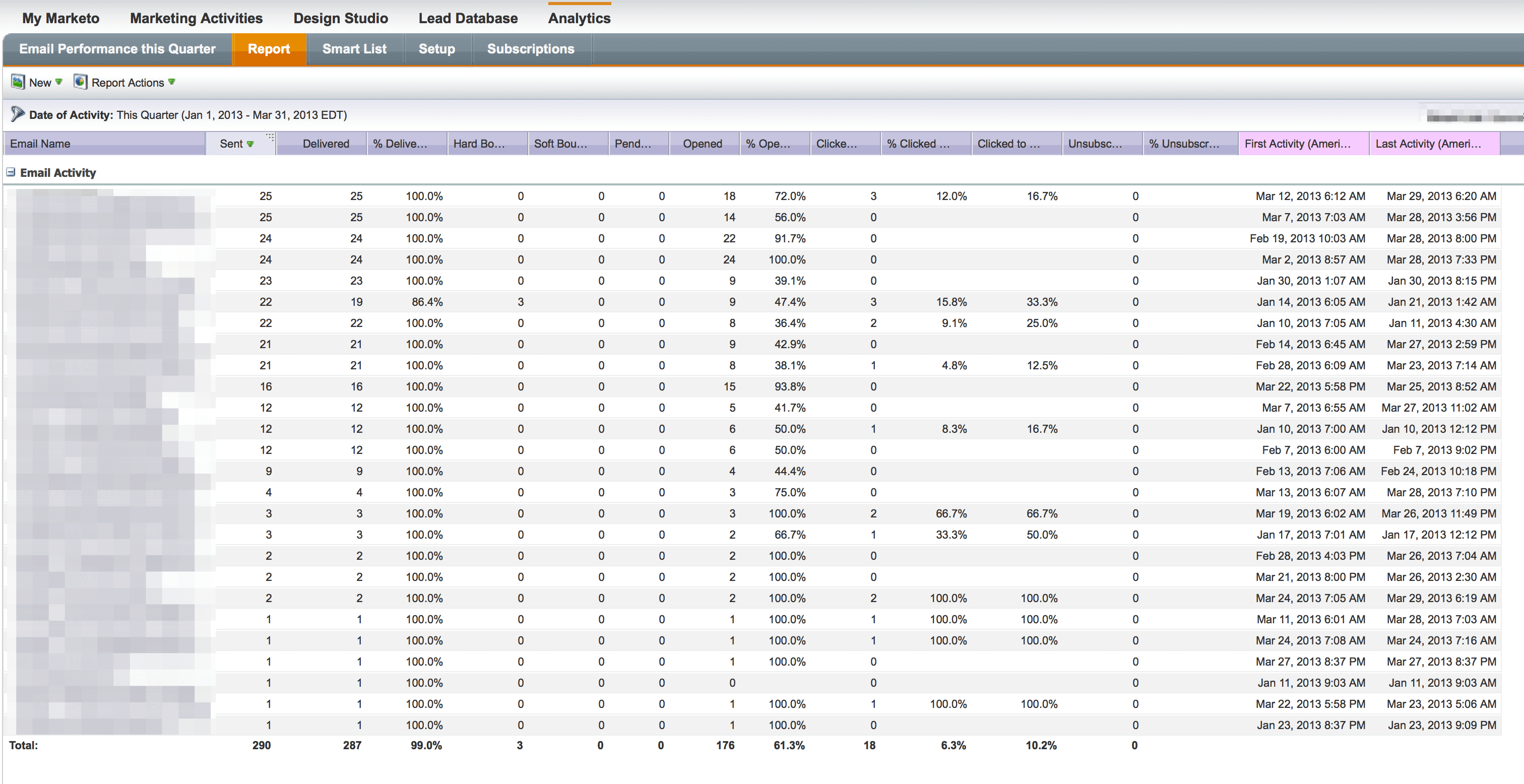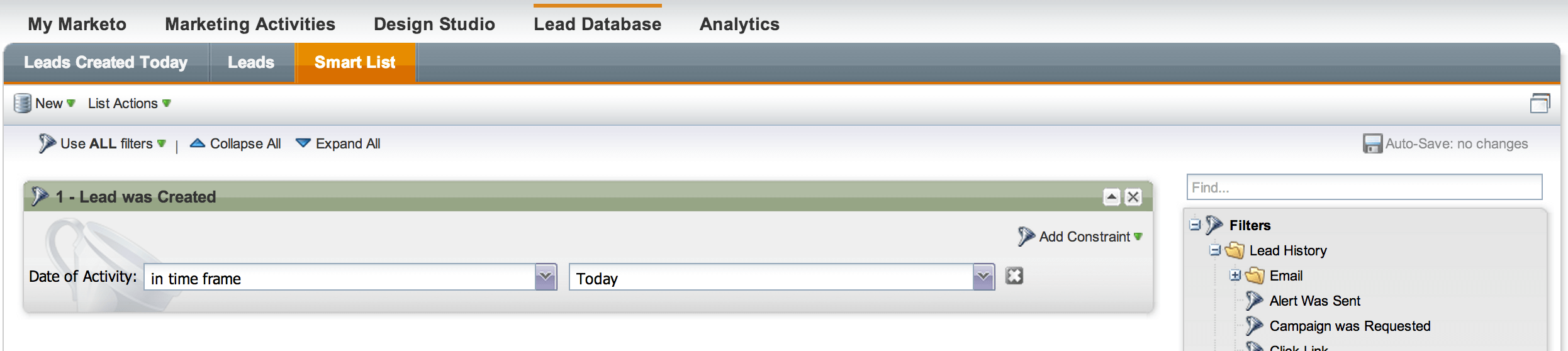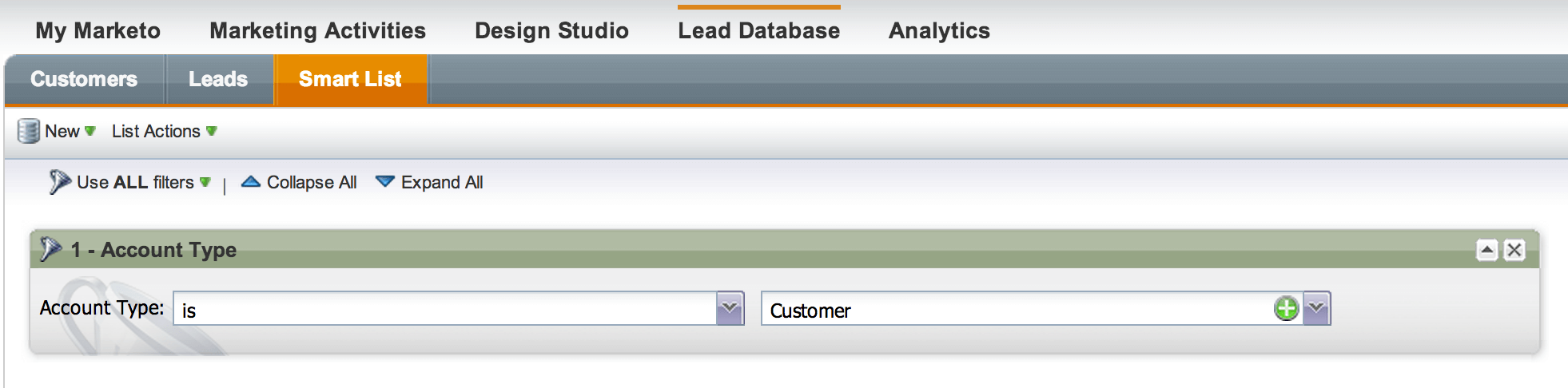5 Essential Reports for Every Marketo Admin
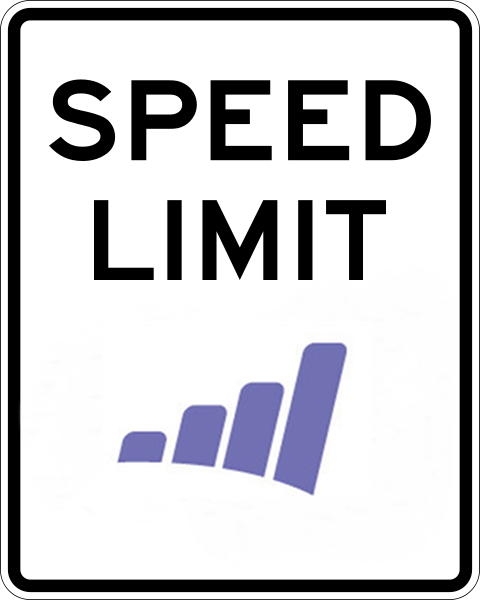 So you’ve set up Lead Scoring, sent a few Email Blasts and you’ve even enabled Progressive Profiling on your forms in Marketo. What now? Here are some simple, yet invaluable reports that every Marketo Admin should have in their instance, no questions asked.
So you’ve set up Lead Scoring, sent a few Email Blasts and you’ve even enabled Progressive Profiling on your forms in Marketo. What now? Here are some simple, yet invaluable reports that every Marketo Admin should have in their instance, no questions asked.
Yesterday’s Web Activity
This is a report that I like to have emailed around each morning to key stakeholders in the Marketing and Sales departments. It shows all visitors to your website from the previous day, and links their IP address to an Inferred Company, State, City, Country, Area Code, and Metropolitan area. This report will also show how many pages the user viewed, what site or search engine search term referred them to to the site, and which page they entered the site on. To create this report go to Analytics > Web Page Reports > Clone the “Web Page Activity” report > Setup Tab > Change Date of Activity to Yesterday > Choose your Columns in the Report Tab > Set up a subscription > Thank me later.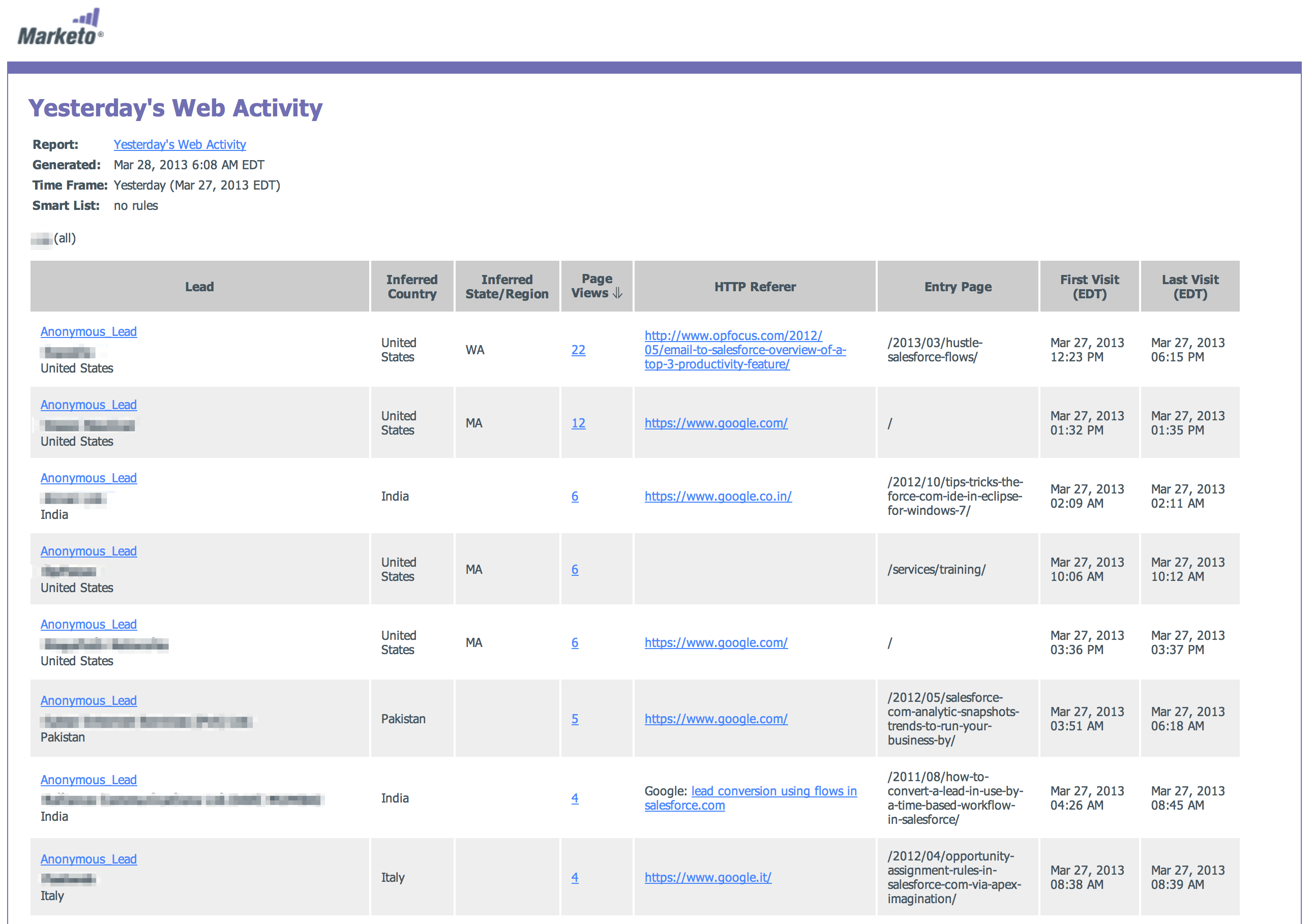
Leads All Time by Month (Cohort)
The magic of Marketo gives you the ability to link Leads to Opportunities, and this is a report that you could not get out of the box with SFDC.
Create a New Report > Type = Lead Performance > Group Leads by Created At (Months) > Change the Leads Created at setting to All Time > Opportunity Columns Shown. You should then wind up with a report looking something like this:
This report will tell you how many Leads were created by Month, how many of those Leads have been associated with an Opportunity, how many days on average it took to create an Opportunity, the Opportunity values # and $, how many of those Opportunities have closed and for how much. Note: the Total Leads number defaults to include all Leads / Contacts created in the timeframe including manually created in Leads / Contacts from Salesforce as well.
Email Performance this Quarter
This is an important report to monitor as the quarter progresses to keep track of how many emails your are hitting your database with. You’ll also want to ensure that you are not sending unwanted automated emails that you didn’t even know you were sending (yes that happens). Go to Analytics > Email Reports > Clone the Email Performance report > Setup > Date of Activity = This Quarter > Include no filters to start and you can filter back to only see particular emails later.
Leads Created Today
If you are a Marketo Admin, you know the importance of testing. When I do testing (on a form), most of the time I like to use a unique email address so that a brand new Lead is created in Marketo and sent to Salesforce. I’ve found it super helpful to just have a Marketo Smart List that I can quickly click to to see all the most recently created Leads. Simply go to the Lead Database > Create a new Smart List > Use the Filter “Created in Timframe” = Today. Voila, now you have quick access to your test leads and you can quickly delete them from the Leads tab with a click of the mouse. I would also encourage you to create similar smart lists to include different timeframes like Yesterday, This Week, Last Week, This Month, Last Month, etc – and organize all of these reports into a folder within your Lead Database.
Customers Smart List
Newsflash: if you can’t click 1 button to get a list of all your customers, drop what you’re doing and work on this! Whether you are in Salesforce or in Marketo, you need the ability to quickly pull a report of the most important people to you – your customers. It’s important you have your customers on a Marketo Smart List so that you can easily suppress them as necessary from Email blasts or run targeted campaigns to specific groups of Customers. Depending on how your CRM is set up, you may have different ways of telling who is a customer and who isn’t. Typically you will have an Account Type = Customer… this is a starting place, but again don’t trust that your data is accurate until you know exactly who is changing Account Type and under what conditions. The bottom line here is that it is crucial for you to maintain an accurate / up to date Customers list.
What other reports you would recommend to fellow Marketo Admins?