Configuring the “Assign using active assignment rules” checkbox
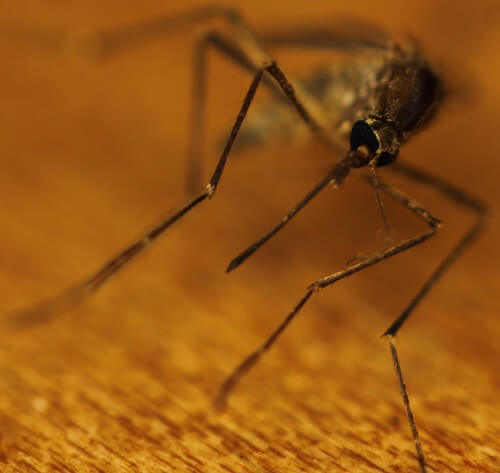
There are certain behaviors in Salesforce that I classify as particularly pesky. Like the mosquito buzzing your ear while you sleep, kind of pesky. Invariably with these types of problems it becomes worth turning on the proverbial lights, hunting down the offending pest and… well you know, “dealing” with it. It won’t change the world but sure feels better to have done it.
That being said, one of my favorite pesky Salesforce.com problems to have dealt with is controlling the default setting on the “Assign using active assignment rules” checkbox on Lead and Case records.
Description: This checkbox field allows users who have manually created a new Lead or Case record to use the system’s pre-defined assignment rules to route the record to the correct owner/queue. The field appears on the Edit page layout and seems defaulted to the wrong setting for the situation more often than not.
Problem: Unlike normal checkbox fields in Salesforce.com, setting the default behavior for this field is not done in the field edit list on the object and it is not readily apparent where the behavior is set.
Here is the checkbox on the bottom of the Lead layout in edit mode:
(Default set to False in both examples)

Here is the checkbox on the bottom of the (open) Case layout in edit mode:

The Solution: For both the Cases and Leads object the default behavior is set in their respective page layouts and if that is not elusive enough, it is buried in the page layout properties option dialog box.
Once you know where to look it is simple to make the needed changes.
Steps to find the behavior options and set defaults to either True or False:
(Using Cases object as the example)
- Navigate to:
- Your Name: Setup:
- In the left-hand menu list select: Cases: Page Layouts: Choose a Page layout
- From the Page layout editor screen: Select Layout PropertiesButton:
- In the newly presented dialog box, find the Case Assignment section: Check or Un-check the checkbox labeled “Select by default”
- Note: The same procedure can be done on the Leads object on a page layout-by-page layout basis.
- Click: OK
- Save: the Layout
Screenshot of the edit page for a Case Page layout and the default behavior setting:

Commentary:
As frustrating as it is to need to manage the default settings for these checkboxes differently than for other checkboxes, there is merit to the method.
Consider now the value of this more granular control of this field that Salesforce has given you. On normal fields you may only default a checkbox field to True or False and that setting applies across all situations. To create anything more dynamic requires custom engineering. (e.g. triggers, VF pages).
So, here is an example of it in action: Imagine you have enabled Lead assignment rules in your organization. Imagine also that you have both Sales Administrators sales reps that manually enter Leads into the system from time to time.
Sales reps create Leads for themselves so they would prefer to have the Active Assignment default to False whereas the Sales Admin that never owns Leads would prefer to have the Active Assignment default to True. If these checkboxes behaved like ordinary checkboxes you could only satisfy the needs of one group. However, by assigning different page layouts and setting the default behaviors on each layout you can meet the needs of both groups–a novel concept I know.
